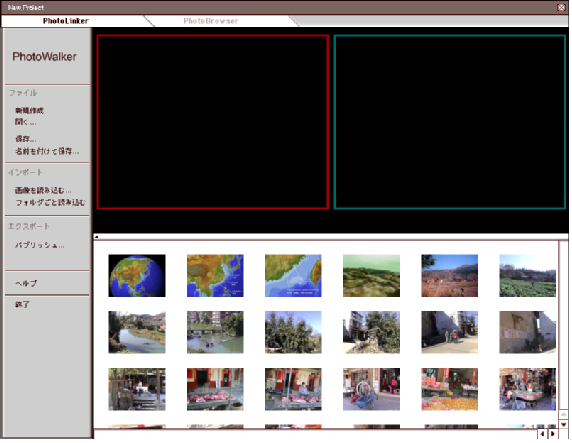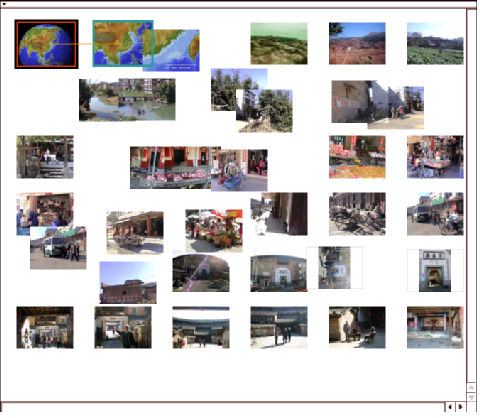#1-2-2 Move thumbnails
In the thumbnail window,
6 thumbnails are shown per line,
as shown below.
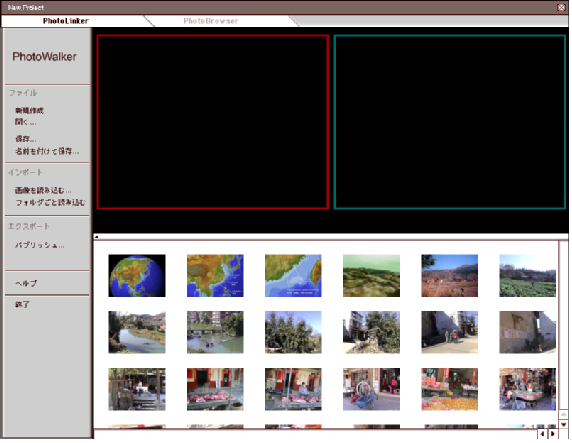
Move these thumbnails
to prepare to link two photos in the edit window.
To move the thumbnails,
drag them with the mouse left button.
Getting similar photos close in the thumbnail window
enables you to easily set a link
between those photos.
After you complete classifying the photos,
proceed to set a link between two photos.
Tips for you
When several thumbnails are overlapping,
clicking one of them sets it to the top of layers.
Clicking the frame of the thumbnail window
maximizes the window.
Since you can view more thumbnails at a time,
the operation on the thumbnail window
will become more efficient.
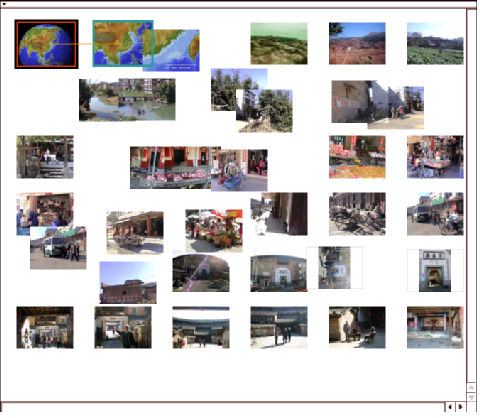
Tips for you
The horizontal size of the thumbnail window is not limited.
The maximum vertical size is the one
in which all of imported thumbnails are displayed.
When you arrange photos,
you may use margins on the left or right.
#Going up
1-2 Thumbnail window
Go to the manual TOP